iPhone Voicemail not Working? 16 Ways to Fix it!
Here are some troubleshooting guides to try if your iPhone Voicemail is not working.
Voicemail Is a computer-based system that helps users exchange personal voice messages to individuals, organizations, or services when they’re unavailable to pick up your calls.

Also, you can check out what to do if your calls go straight to voicemail without ringing on your iPhone.
However, it can be frustrating after setting up the voicemail feature on your iPhone device, but it’s still not working. This one error can make you miss out on important calls which the user would have dropped the message via voicemail.
However, don’t fret as we’ll discuss why the voicemail feature isn’t working on your iPhone and possible ways to fix it.
Why is Voicemail not working on my iPhone?
There are a couple of reasons why the voicemail isn’t working on your iPhone device, below are some notable reasons.
1. Call Waiting turned ON
As discussed while trying to fix calls been diverted to voicemail without ringing, if call waiting is not turned on your iPhone then most calls you’ll receive whole on another call will be diverted to Voicemail.
So, if you wish to the voicemail feature then it’s advisable to deactivate the call waiting feature.
2. Carrier Service Update
3. Call Forwarding not Set
Most times, users need to activate the call forwarding feature on their sim after which they can handle the voicemail number or input a custom number.
Your calls might not be diverted to voicemail if the call forwarding is not in place.
4. Voicemail is not available on the carrier network
Not all carriers support voicemail, Visual Voicemail, and Voicemail transcription, also, location matters when setting up voicemail.
5. Voicemail not set up
You probably haven’t set up the voicemail feature on your iPhone device.
6. Software Glitch
These are a few reasons why your iPhone Voicemail isn’t working but we’ll keep on updating the list as time goes on.
Now, let’s see possible ways to get voicemail to start working on your iPhone again.
How to Fix iPhone Voicemail Not Working
As usual, let us check out some tried and tested methods to fix iPhone Voicemail not working issue.
Turn off Call Waiting
It’s necessary that you turn off the call while waiting for the feature to forward incoming calls while you’re on another call to your Voicemail.
Once the call waiting feature is turned off, any call that comes in while you’re on a call will go straight to the voicemail.
- On your iPhone app > go to Settings
- Then Phone > select "Call waiting" and switch it OFF
That’s it.
Check for Availability of Voicemail
It’s also good to check if voicemail services are available in a particular region or on a carrier service. The only way to confirm that is by contacting them.
Make Sure Voicemail is Properly set up
If it’s your first time using the voicemail feature on your iPhone then you’ll be asked to create a new password and also select a default or record a custom voicemail greetings.

To access the voicemail option on your iPhone,
- Go to the Phone App > navigate to the Voicemail tab
- Click on the “Set Up Now” option to set up voicemail
- Create a password for your voice mail
- Finally, select either a default or custom greetings
That’s it.
Your voicemail should start working after setting it up on your iPhone device.
Update carrier settings
Another way to resolve voicemails is by checking for carrier settings updates and installing them.
- Go to settings > General
- You should see a “coverage expired” option if there’s a new setting.
- Click on it to update your coverage settings.
You can now check if your voicemail issues have been resolved.
Change Voicemail password
Another way to troubleshoot the voicemail is by resetting your voicemail password. It doesn’t take up to a min to do this.
- Simply go to settings > Phone
- Now, click on change voicemail password
- Enter your new password twice to effect the changes.
This should troubleshoot your voicemail account thereby activating any dormant features.
Turn Airplane Mode ON/OFF
You might not get voicemails sent to you if you’re network connection is weak, so one of the best ways of troubleshooting your network is by turning the airplane mood ON and off simultaneously.
Reset Network Settings
iPhone allows you to reset your network settings to default thereby deleting any custom set-up that might stop your voicemail messages from coming in.
- Go to settings > General
- Scroll down to the “Reset” option
- Select reset network settings and confirm the action.
That’s it.
Check your internet connection
As stated earlier, if you’re in a location where there’s a weak signal then you’re voicemail messages might not come through.
The only way around this is to connect to a wi-fi connection or better still toggle your internet connection on and off simultaneously. Airplane mode should also help.
Update your iOS version
Software updates come with fixes to several bugs on the former version, so you can’t tell if the manufacturers noticed a glitch in the voicemail feature before releasing an update.
Do well to update your device and see if the issue still persists.
Turn Call Forwarding OFF
Since call forwarding looks almost alike like the voicemail feature it might intercept it in some cases. So, you can try turning the call forwarding feature off and let the voicemail feature handle all the redirections.
To turn call forwarding off on your iPhone,
- Go to settings > phone
- Call forwarding and then Toggle it OFF
That’s it.
Dial your Voicemail
Another efficient way of checking if your voicemail is working is by dialling your own voicemail and leaving a message afterwards.
- Go to Phone > open the Keypad
- Press and hold 1 till a call is sent to your voicemail
- Leave a voice message to yourself.

You can then proceed to check if you received the voicemail without any problems.
Force Restart the Phone App
You might not get any new voicemail due to cache or too many processes being in use. You can restart the phone app by doing this.
- Open the task view by swiping up from the bottom of your iPhone screen
- Swipe off the phone app and any other running app probably
That’s it.
Now, reopen the phone app and try accessing your voicemails.
Turn Siri OFF and ON
This work perfectly if your voicemail says no voice transcription is available. Turning Siri off and on will perform a soft reset on the AI machine.
- Go to settings
- Click on Siri and Search
- Disable listen for Siri

Now, restart your iOS device and your voicemail should be working perfectly.
Restart your iPhone device
A simple restart can fix minor glitches on the OS especially when the device has stayed on for too long without rebooting.
You should resort to restarting the device and see if the voicemail feature kicks back oN your iPhone device.
Reset All Settings
A simple factory reset could help fix minor software issues by wiping out all custom settings and returning your device to a clean state.
Not to worry, loss of data won’t be involved.
- Firstly, navigate to Settings > General
- Transfer or Reset iPhone > Reset > Reset all Settings
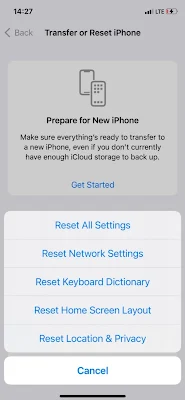
That’s all.
Contact your carrier providers
This is another valid means of resolving voicemail not working on your iPhone, placing a call across to your carrier provider will enable them to give you personalized support.
It’s then you’ll know if voicemail is available on your location or if it’s just a minor problem that can be resolved from the settings.
You can also learn how to fix voice mail issues for AT&T users here.
You should now try setting up voicemail from scratch after doing this action.
How do I Turn my Voicemail Back on
For Android users, you can reactivate voicemail on your device from the settings app.
- Go to the Phone App
- Click on the 3 vertical dots located in the top right-hand corner
- Select settings
- Click on Voicemail
- Add a voicemail number and that’s it.

You can press and hold 1 button to place a call and check if your voicemail is working perfectly.
Conclusion
Is your iPhone Voicemail not working? This article has provided you with 16 actionable insights on how to fix it.
Kindly share.

 Victor Lukasso
Victor Lukasso
Comments