How to Screen Record on Snapchat
This article will show android and iOS users how to screen record on Snapchat.

Snapchat is a multimedia app that allows its user to chat, take pictures and videos, and also share video stories on their stories.
However, just like other social media apps, Snapchat doesn’t have a built-in screen recorder leaving most people confused about how to screen record on the Snapchat app.
One unique fact about the app is that Snapchat notifies users whenever they take a screenshot or take a screen recording of their chats.
This has got many people asking how to screen record Snapchat without them knowing but that’s not what we’re going to discuss here.
If you want to screen record on your android phone, simply open the inbuilt screen recorder on Snapchat and move through the chats, the same thing applies to iPhone users.
Without wasting much time, let’s get into the step-by-step procedure on how to screen record on Snapchat.
How to Screen Record on Snapchat for Android
The latest Android phones have an inbuilt screen recorder at the drop-down screen. You can take advantage of this feature to screen record on your Snapchat.
Alternatively, you can download apps such as XRecorder, AZ Screen Recorder, and the like on the Google play store for this procedure.
Once you’ve got the tools ready for the screen record, follow the below steps:
- Firstly, Tap on the screen recorder from the top of the screen and wait for the countdown (might differ from third-party apps)
- Navigate to Snapchat and find the content you’d want to screen record
- Just watch or scroll through the entire content, and avoid making noise as your microphone is also turned on.
- Stop and save the screen record to your gallery
- You can further crop the screen record for future use.
If you’re interested in knowing if Snapchat notifies the other person when you screen record, the answer is YES.
How to Screen Record on Snapchat (Samsung)
While the procedure for screen recording on android phones as illustrated above might be the same, there might be little difference as to how it’s done on a Samsung device.
Here's how to screen record on Snapchat for Samsung Galaxy
- Slide down to the control center by sliding down and add the screen recorder option if it’s not in place.
- Tap on the Screen recorder option and set your sounds
- Click on “Start Recording” to start the countdown
- Navigate to the Snapchat app and record your content or chat for future use.
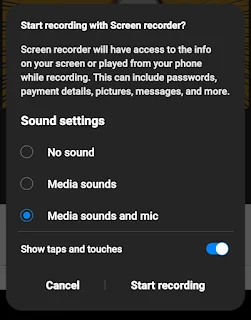
While Samsung has an inbuilt screen recorder, you can go for third-party apps that come with advanced features, they’re available on the play store.
That is all for screen recording on Snapchat for your Samsung devices.
How to Screen Record on Snapchat for iPhone
iPhone also has an inbuilt screen recorder feature that makes recording on Snapchat easier. Follow the below guide to get started.
- Go to your iPhone control center and add the screen record for easy access
- Open the control center once more and tap on “screen record” with a red dot
- Now, Tap on start recording
- Open the Snapchat app and screen record the content.
- Tap on the red dot located at the side of the screen to stop the recording.
You can check our article on how to screen record on your iPhone for a more detailed guide.
How to Screen Record Snapchat without them Knowing
At the time of publication, there’s no valid way of screen recording on Snapchat without the other person knowing.
Before now, you could be able to turn on airplane mode or turn off your data but Snapchat discovered the loophole and fixed it earlier this year.
However, reports have it that you could mirror your screen to your laptop and use your phone camera to capture the content, it works perfectly.
However, if you want to screen record anyways, you either inform the other party that you want to screen record their chats or do it without remorse.
FAQs
Q. Will Snapchat know if I screen record?
Yes, Snapchat knows when you screen record and will likely inform the other person too.

 Victor Lukasso
Victor Lukasso
Comments